You can create your own customized, professional-looking postcards at home for a fraction of the cost of professional printing services by using a computer or mobile device and a printer. Make sure your printer can print on card stock, and begin by collecting some basic office supplies. Here's how to get started.
What supplies do you need to print postcards at home?
The supplies you need to create your own postcards for a direct mail marketing campaign are easy to find and inexpensive. You will need:
- Scissors
- Card stock
- A printer
- Software
- Clip art or photos
- Pens or pencils.
If you have trouble cutting a straight line with scissors or you want to speed up the process, you can add a reasonably priced paper cutter to your list of supplies.
If you're feeling fancy, you can add other supplies to dress up your postcards. For example, colored envelopes, stickers and markers or an embossing stamp let you add extra personalization.
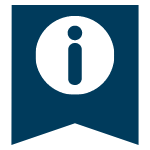
What postcard specifications must be followed?
Assuming that you plan to send your postcards via the U.S. Postal Service (USPS), you need to ensure your postcards meet certain specifications. That's because the USPS often charges postage rates based on your item's size, weight and other key attributes. Tacking a single stamp onto too large of an item will result in a returned piece of mail. [In need of a direct mailing solution? Here are the top direct mailing solutions we recommend for small businesses]
The good news is that this problem is easy to avoid. The solution is simple: Only send postcards that meet standard specifications. These specifications are as follows:
| Size | A postcard must be between 105 and 120 mm high. It must also be between 148 and 235 mm long. There is no mandatory aspect ratio. |
| Thickness | Your postcard must be at least 0.178 mm and no more than 0.406 mm thick. These numbers are incredibly tiny, and it will be difficult to measure them with a ruler. Instead, you check your card stock to be sure it falls within these limits. |
| Shape | All postcards must be rectangular. No matter how eye-catching you might think a triangular or ovular postcard will look, the USPS won’t accept it. |
| Colors and typography | Although there are few formal limits on postcard color and typography, your postcard's address must be readable. This means your postcard's background and typography colors shouldn't clash. Your postcard must be easily readable, especially its address portion. That said, feel free to put eye-catching photos or designs on the postcard’s non-text side – these rules don't apply there. |
How to make a postcard with a word processor
Though it's easy to do this project at home, it might take a little while to get comfortable doing it if you aren't well acquainted with your word processing software. These instructions will help you find the options you need so you don't have to refer to your software's Help function.
1. Create a document that is 6 inches wide and 4 inches tall.
This is the size of an average postcard. The size is important because the bigger the postcard is, the more it weighs. The weight determines whether you can use a postcard stamp or a regular stamp. If you want to use regular stamps, feel free to make your cards bigger.
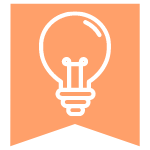
2. Add clip art, photos and text.
Use your word processing software's Insert option. Most postcards have one image that covers the entire surface of one side with a simple message at the bottom of the image. Try to fill the entire card space with some kind of image or message. You can do this by clicking and dragging the small squares at the corners of your image to enlarge it.
3. Print the postcard onto your card stock.
You may need to adjust the settings on your printer to accommodate card stock because it's thicker than typical computer paper. Do this by opening your software's printing options and selecting Properties and Paper Type. Choose the Card Stock option from the menu, and click OK.
4. Cut the printed card stock.
Cut the document to fit the envelope you're using. If you're not using an envelope, cut the card stock into a 6 x 4-inch rectangle using your scissors or paper cutter.
5. Use your postcard.
Use the blank side of the postcard to write a message and an address. Draw a line down the center of the card with a pen or a pencil, and put your message on the left side and the address on the right. This is a standard postcard layout.
Other options for creating postcards at home
You don't have to have a word processing program such as Microsoft Word to create postcards at home. Check out these alternatives, many of which are free, that let you create postcards on your computer, tablet or smartphone.
Canva: Built-in functions for drag-and-drop design
Canva is free, easy-to-use, cloud-based design software. You can create social media posts, flyers, brochures and a wide range of other documents, including postcards.
Here are some of the benefits of Canva that your word processing program doesn't include:
- Numerous layouts. You can start with a professionally designed postcard and swap out elements, such as pictures and text. The result is a high-quality design without much effort.
- Plenty of fun elements. Canva lets you add your own pictures, stock photos, clip art, shapes, text and fun backgrounds.
- A wide array of options. You can make many small changes that add up to a big result. Those edits include changing the color of almost anything, making images and other elements transparent and selecting from a huge library of fonts.
Canva is free, and so are hundreds of design elements. But if you want access to even more options, you can pay for a Canva Pro subscription, which is $9.95 a month.
Once you design a postcard in Canva, you can download it for easy printing.
Adobe Spark: Quick postcards for home or business
Adobe offers an online program for making postcards with Adobe Spark. The basics are a bit simpler but less flexible than Canva's, but Spark is a quick and easy way to turn your smartphone photos into printed postcards.
Here's how to do it:
- Pick a size and orientation. You can choose landscape or portrait orientation – whichever best shows off your picture or message.
- Choose a theme that comes with ready-made graphics and a selection of colors and text to make your postcard look professional.
- Add your images and text.
- Download the postcard. You can share it via social media, email it or print it.
You can try Spark for free via the Spark Starter Plan, which lets you create and share content but doesn't provide access to all of the features. If you want full access, you can get Spark as a part of the Adobe Creative Cloud or as a single app subscription. The full-version Spark plan costs $9.99 a month and is available in a desktop version or an iOS app.
What if you want to skip the printer?
Because of the availability of digital services and attention to eco-friendliness, many people don't have a printer in their home. But even if you don't have a printer, you can still make your own postcards at home, or from anywhere in the world.
Numerous apps let you use pictures from your phone, Facebook or Instagram to quickly create professional-looking postcards. Then, you can type a message to be printed on the back of the card, along with an address for one or more recipients. For just a dollar or two, you can then have the postcard printed and mailed to the recipient.
This is a great option if you want to send cards during personal or business travel and you don't have access to a printer. You can even send the cards when you're waiting at an airport.
Here are some apps that let you create and send printed postcards right from your phone:
- Postagram (Android)
- TouchNote (Android)
- MyPostcard (Apple)
Whether you stick with traditional print postcards or go digital, these services let you make your own postcards. Share your trip, memory or promotional message by designing, printing and mailing your postcard today.
